Folders
Folders in SCOUT are an essential tool for organizing and managing your projects effectively. They enable navigation, simplify project management, and are a prerequisite for utilizing the Radar and Matrix features for analysis.
Creating a new folder is simple. Click the +Folder button on your Portfolio page, add a title, and optionally include a description. For more details on folder settings, continue reading the full article.
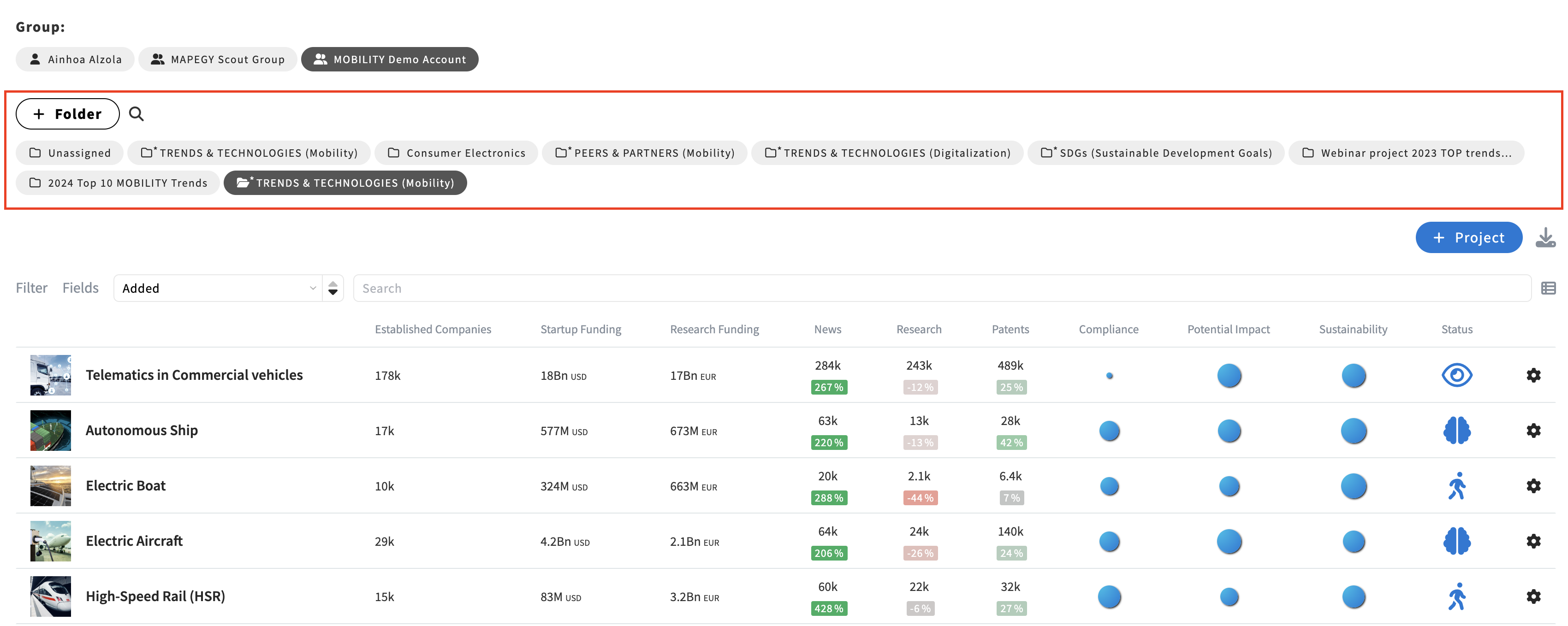
Note: Creating subfolders (folders within folders) is not supported. We recommend using a combination of folders and subpages within your projects to achieve your desired structure.
Pinning and folder navigation
Folders appear as a separate section in your Portfolio, allowing for better organization and easier navigation.
- You can access to folders and projects owned by you or the groups you are part of.
Just click on your user name or the group name at the top of the screen. - To move between folders, click on the folder name in your Portfolio.
- Clicking the current folder’s name opens its settings, where you can pin folders to your Portfolio. Pinned folders remain always visible on your Portfolio page for quick access.
- If you have many folders, use the magnifying glass icon next to the +Folder button to quickly locate a specific folder.
- Below the folders, a table displays all projects within the selected folder.
Other folder settings
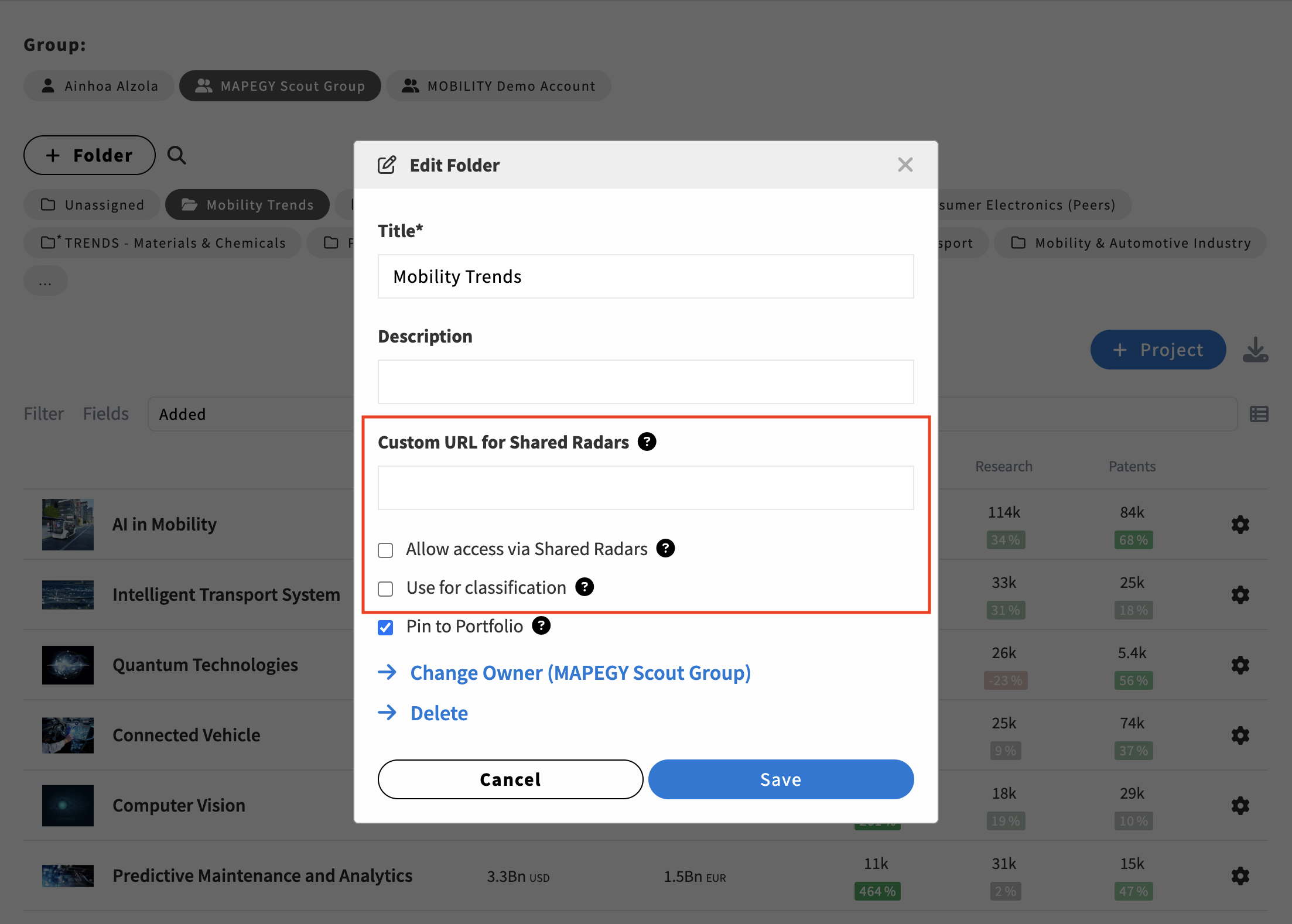
Access via shared Radars
Enable shared radars to provide read access to the projects within the folder when it is selected in the radar configuration.
Be careful when activating this as it could lead to sharing sensitive information.
Custom URL for shared Radars
Additionally, when sharing a Radar, Admins can set a specific URL to redirect users without access rights to projects. The URL must start with https://.
This URL will apply to all projects in this folder.
Custom Classifications
Enable this option to use the folder for custom classifications. A custom panel will appear in Relevant Fields, where each project in the folder corresponds to a topic category.
This category is populated with relevant content to your project and the current query. Check out this article to learn more.


.svg)