Relevant fields: Custom classifications
Turn projects in your Portfolio into predefined categories that will be displayed in the Relevant fields tab, providing tailored, in-depth insights.
These categories will show you related publications as references, simplifying tracking developments and advancements directly connected to your ongoing projects.
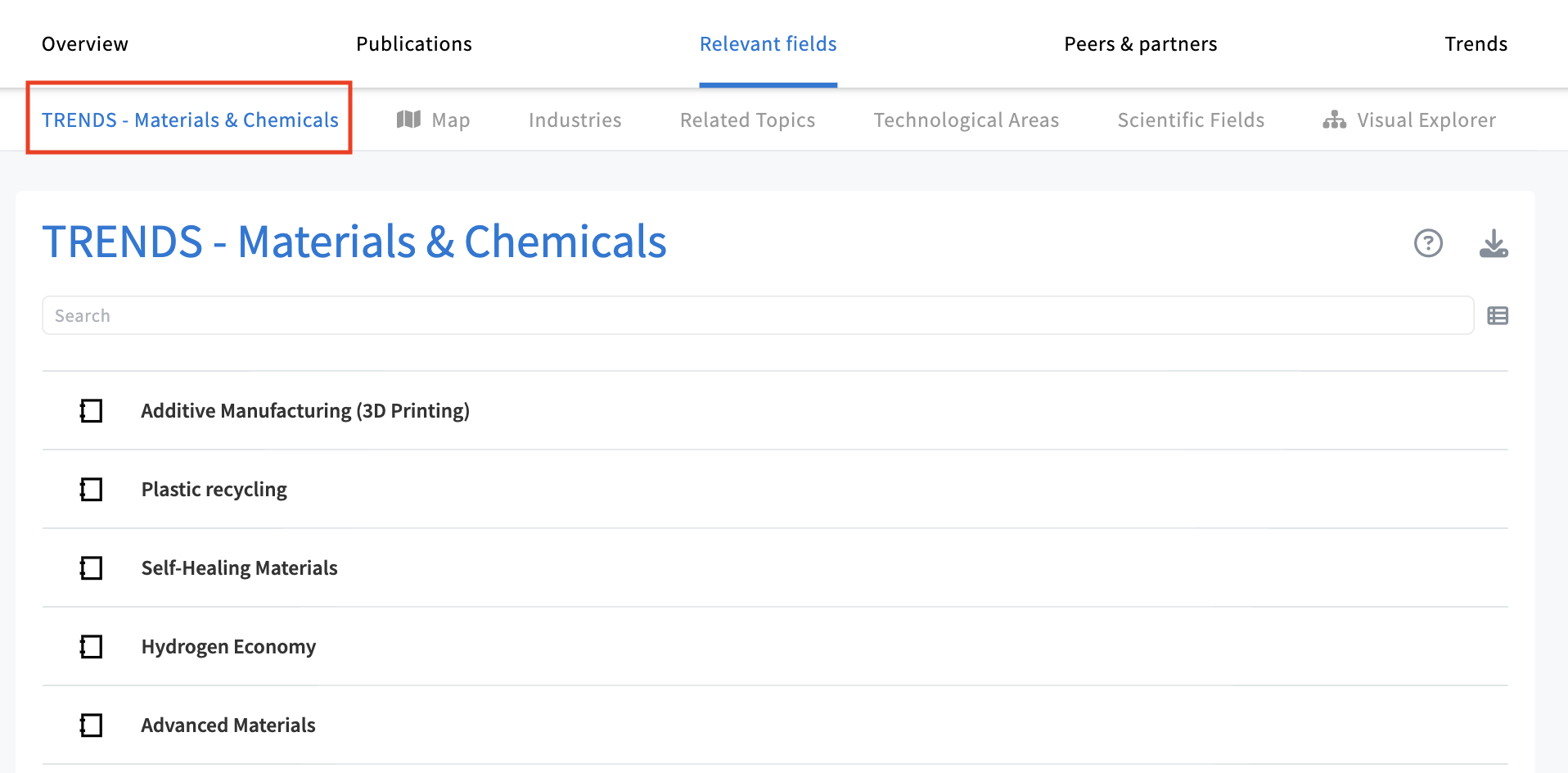
Set up a custom classification
Any folder in your Portfolio can be used to create a new panel under the Relevant Fields tab.
Each project within that folder will appear as an item in the new panel. This feature helps you understand how your projects relate to your current query by displaying shared publications.
- Navigate to the Portfolio folder you want to add as a panel.
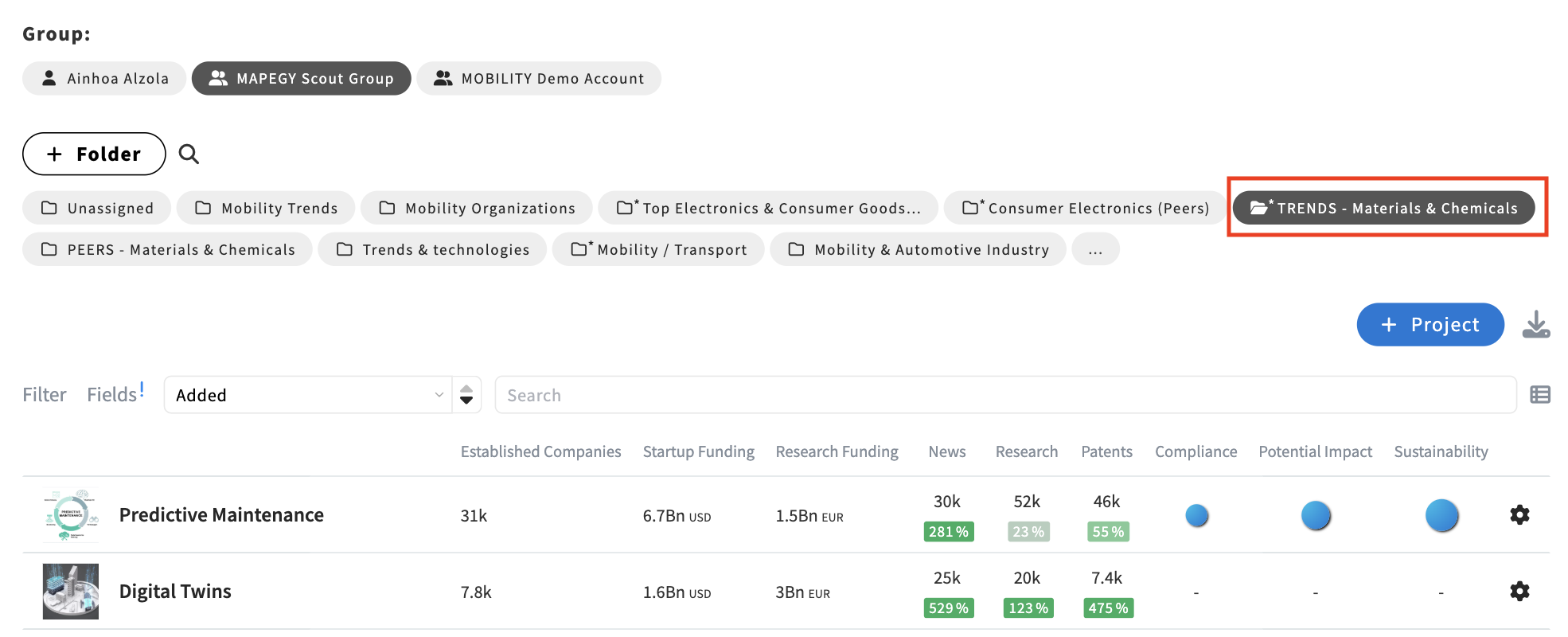
- Click again on the current folder’s name to open its settings.
- Select "Use for classification" and click on Save.
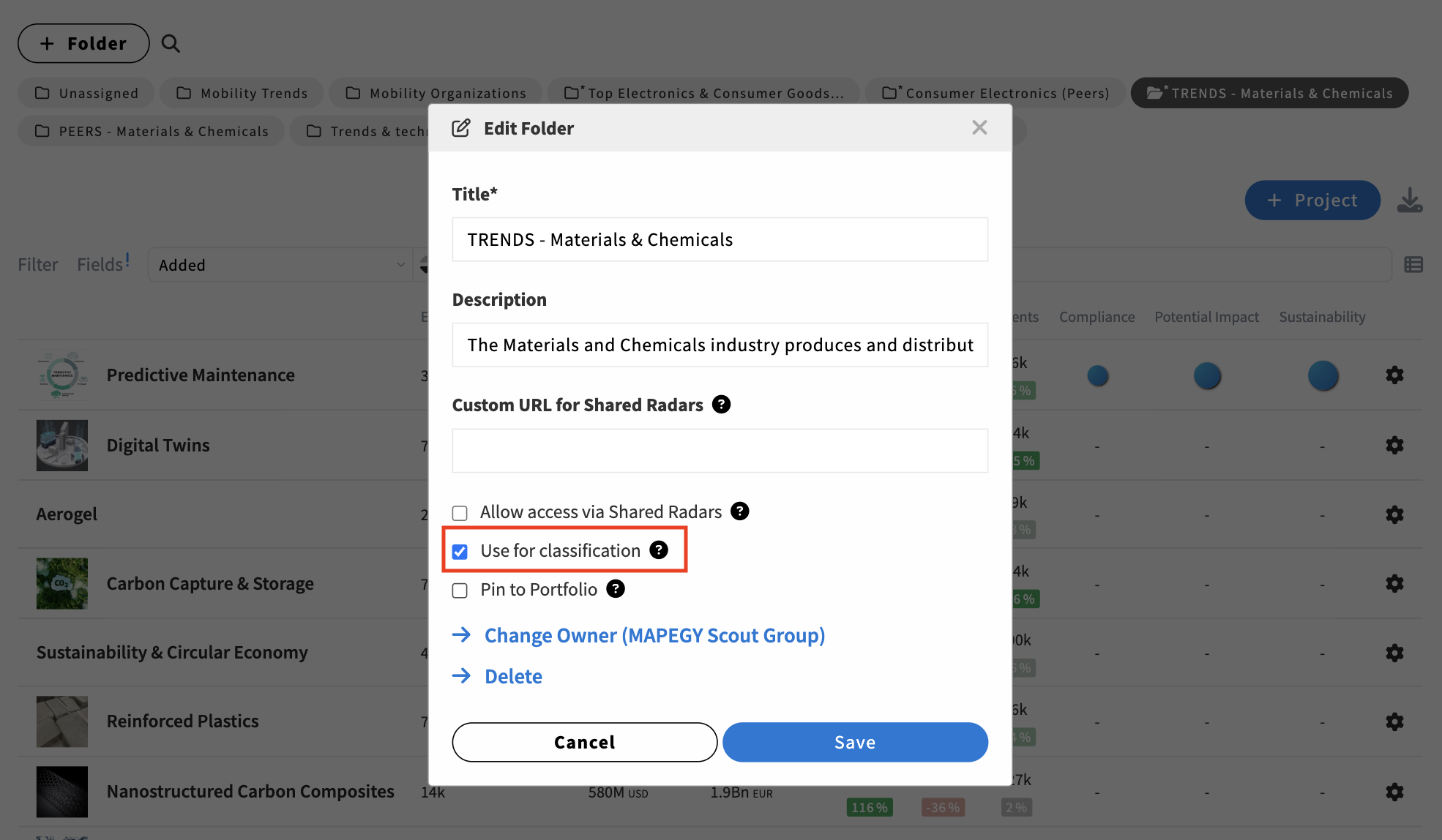
The new panel will be displayed under the Relevant fields tab as shown in the first image of this article.
Each folder you use for classification will be added as a new panel.
Note that this feature is available for the user, group, or group members that own the chosen folder.
Navigate your custom panel
Your custom panels will be available under the Relevant fields tab in the Search hub after you launch query.
- Each panel will display each project from your custom classification folder as an individual item.
- Clicking an item will access the reference section, displaying publications linked to your query and the selected project, along with its description and a project link.
- You can bookmark these publications and add them to your desired project page.
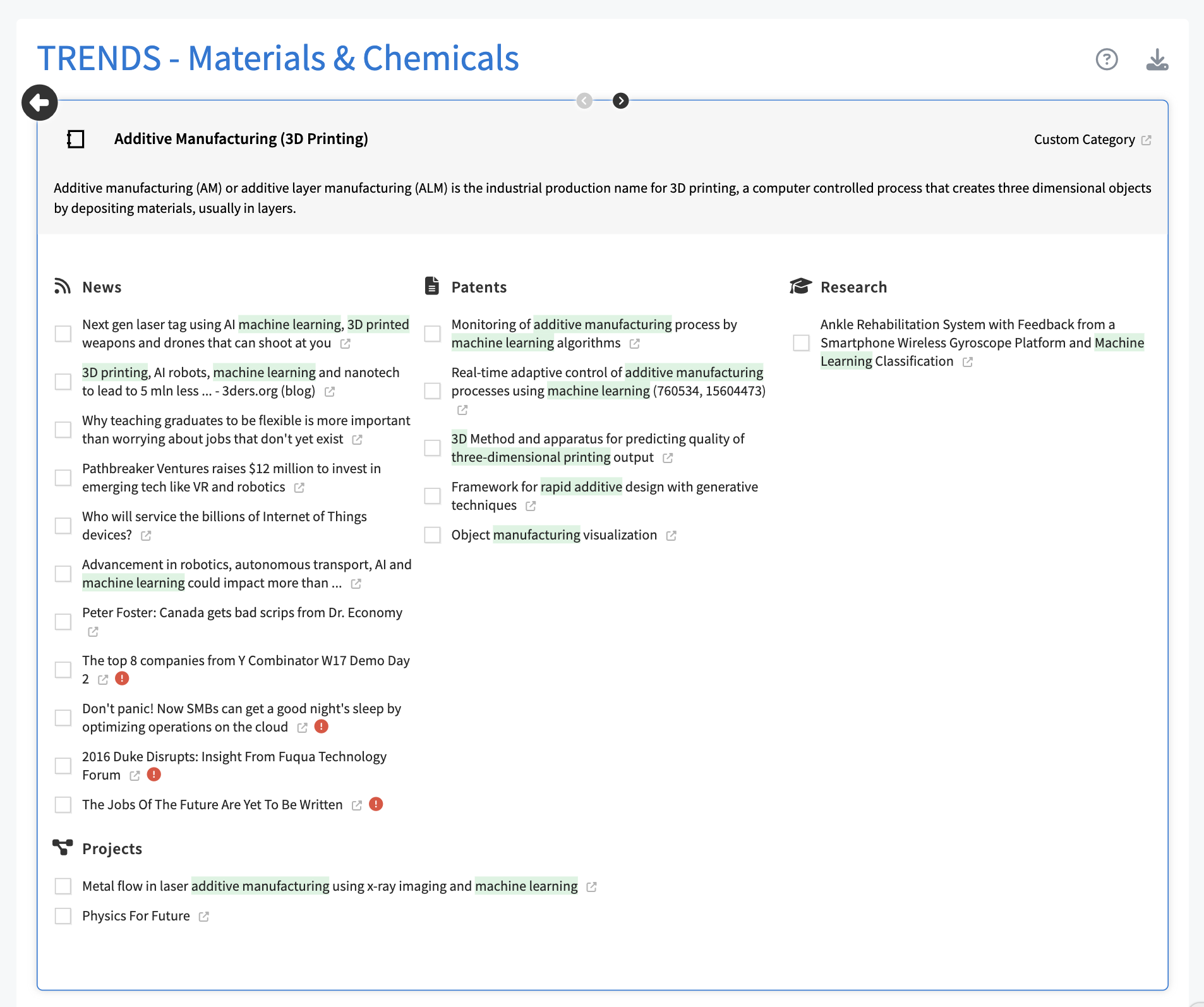


.svg)