Bookmark results
Bookmarking in SCOUT allows you to save specific items for easy access and future reference. You can bookmark items directly from a panel within your project or via the Search Hub.
- Select the items you want to bookmark by checking the box next to them in rankings or reference lists.
- Click the Bookmark button at the bottom of the screen.
- Choose the page where you want to save your bookmarks.
- Add the bookmark to your project:
- Click the Star icon. If bookmarks are already saved to the page, the star icon will appear highlighted in blue.
- Select the panel where your bookmarks are saved. Panels with bookmarks will display a star icon.
Delete bookmarks
You can remove bookmarks after adding them to the corresponding project page.
- Simply select the checkbox next to your bookmarked item in the bookmark panel.
You can also delete them directly from the panel. For example, if you have bookmarked items in the News panel. These items will be highlighted. Just select them again. - Click the trash icon at the bottom of your screen.
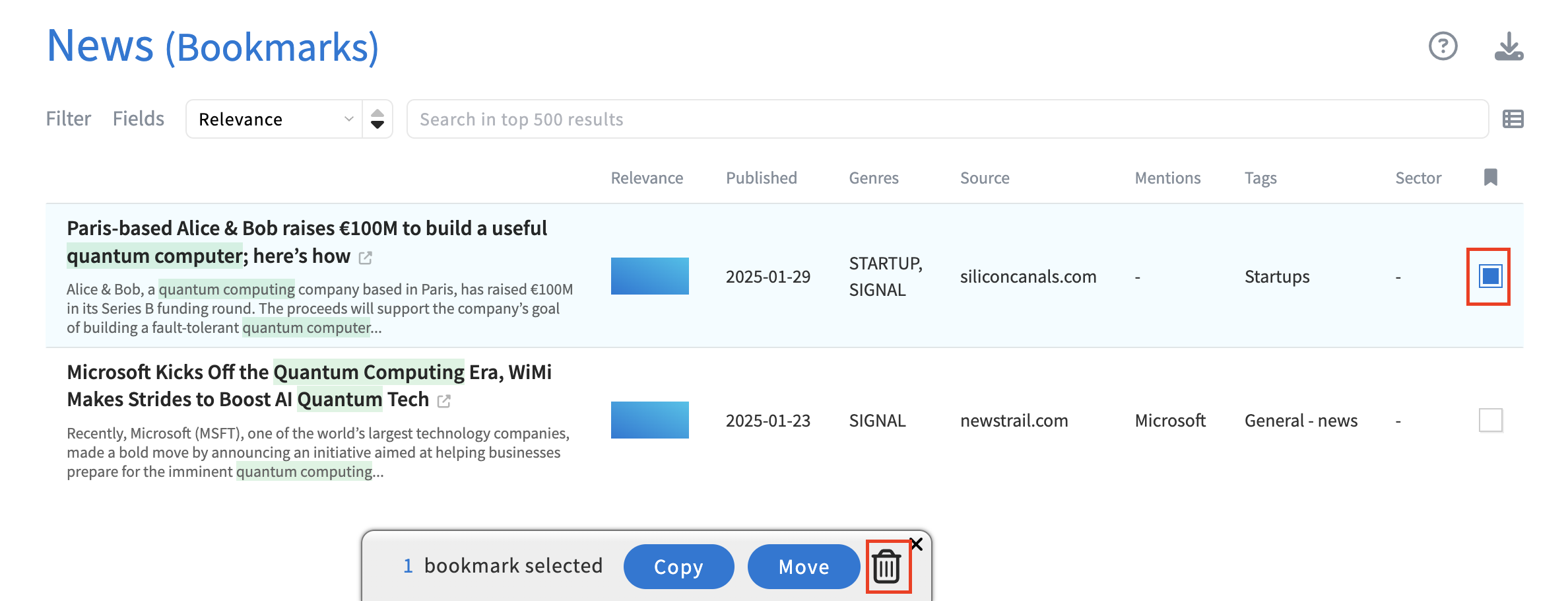
Move bookmarks
You may also move bookmarks to a different project page:
- Check the box next to your bookmarked item in the corresponding bookmark panel.
- Click Move.
- Select either an existing project or create a new one to add the bookmark.
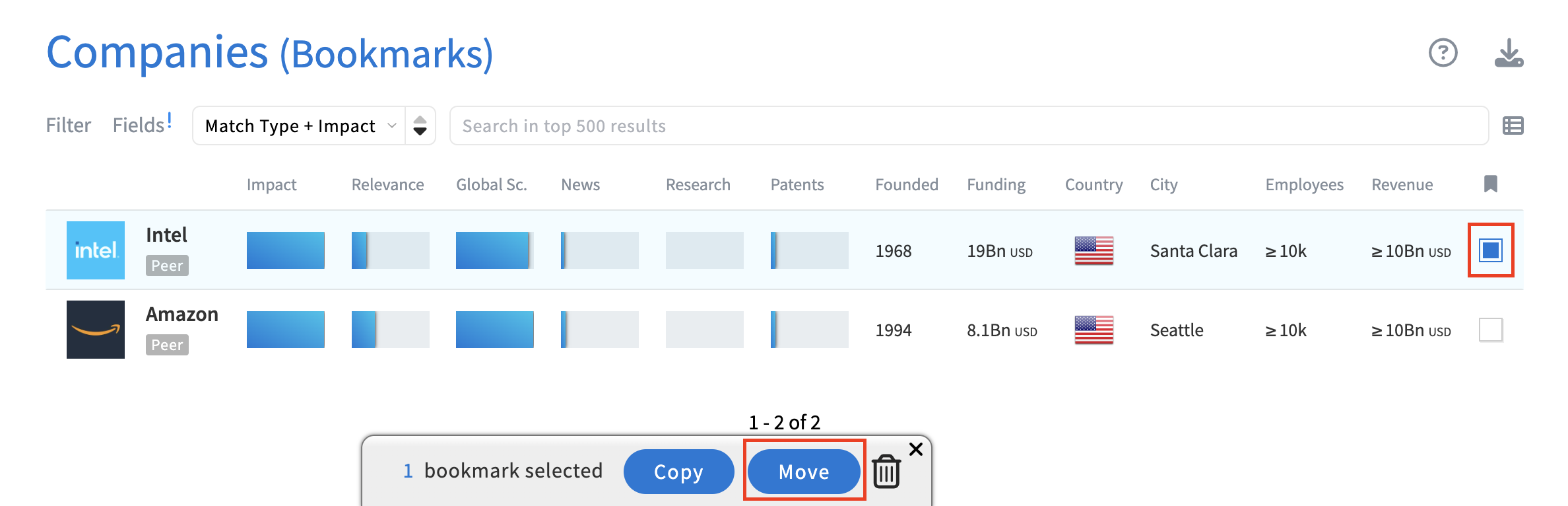
Related articles


.svg)