Trends: Trends ranking
The Trends Ranking showcases the top 100 emerging topics and technologies connected to your search.
Organized by Trend Signals, it highlights key areas with the highest potential for innovation and disruption, helping you focus on impactful opportunities and advancements.
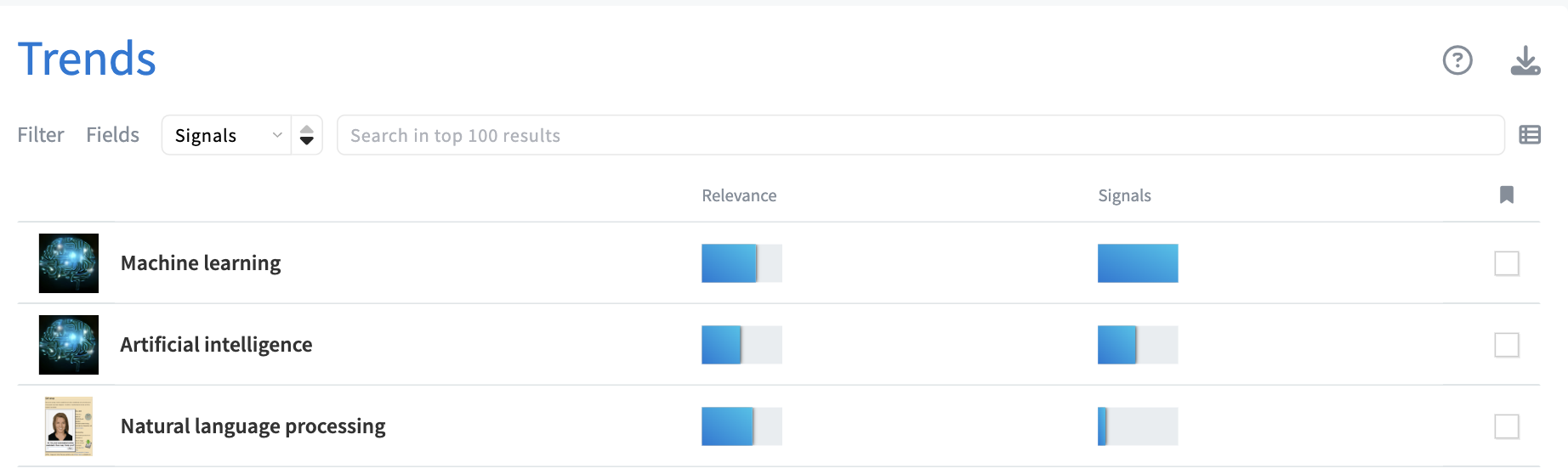
Panel fields
The Trends ranking organizes the top 100 trends based on the following fields:
- Relevance: This metric measures how closely the trend topic or emerging technology aligns with your search query, ensuring the results are directly connected to your area of interest.
- Signals: This field reflects the estimated number of Trend Signals associated with each trend topic or technology. MAPEGY’s algorithms capture these signals daily, identifying news items that indicate hype, buzz, or disruption potential. These signals encompass breaking news, emerging technologies, innovative solutions, market studies, scientific breakthroughs, and advancements in technology.
If you want to learn more about these indicators, check out our whitepaper.
How to configure displayed fields
You can customize which fields are visible, tailoring the display to your needs.
Just click on the Fields option on the left side of the screen, and select your preferred fields.
Note: Not all selected fields may be visible in the list view. If this occurs, you’ll see an exclamation mark next to the field settings, indicating adjustments may be needed for optimal display.
Clicking on an item will display full details.
Filter results
The filter button, located at the top left of the table, allows you to narrow down your results based on the predefined fields above.
Simply click on Filters, choose the field you want to filter by, and set your criteria. The filters will then apply to the 100 results displayed.
Search and sort results
Use the search bar at the top of the panel to explore the 100 available results.
Use the sorting dropdown at the top of the panel to organize the rankings based on a specific field. This helps you focus on the most important aspects of the results and quickly identify subjects that match your priorities.
Reference section
When you click on an item, the reference section opens, providing detailed information about that specific subject. This section includes:
- A full description of the trend.
- Signal links relevant to the trend and your query that you can bookmark to your projects.
- External links, when available.
You can navigate through the reference section by clicking the arrows at the top.



.svg)