Trends: Market reports
The Market reports panel provides insights into market size, growth, and trends related to your search.
Compare Market Capitalization and CAGR across various markets for a comprehensive overview.
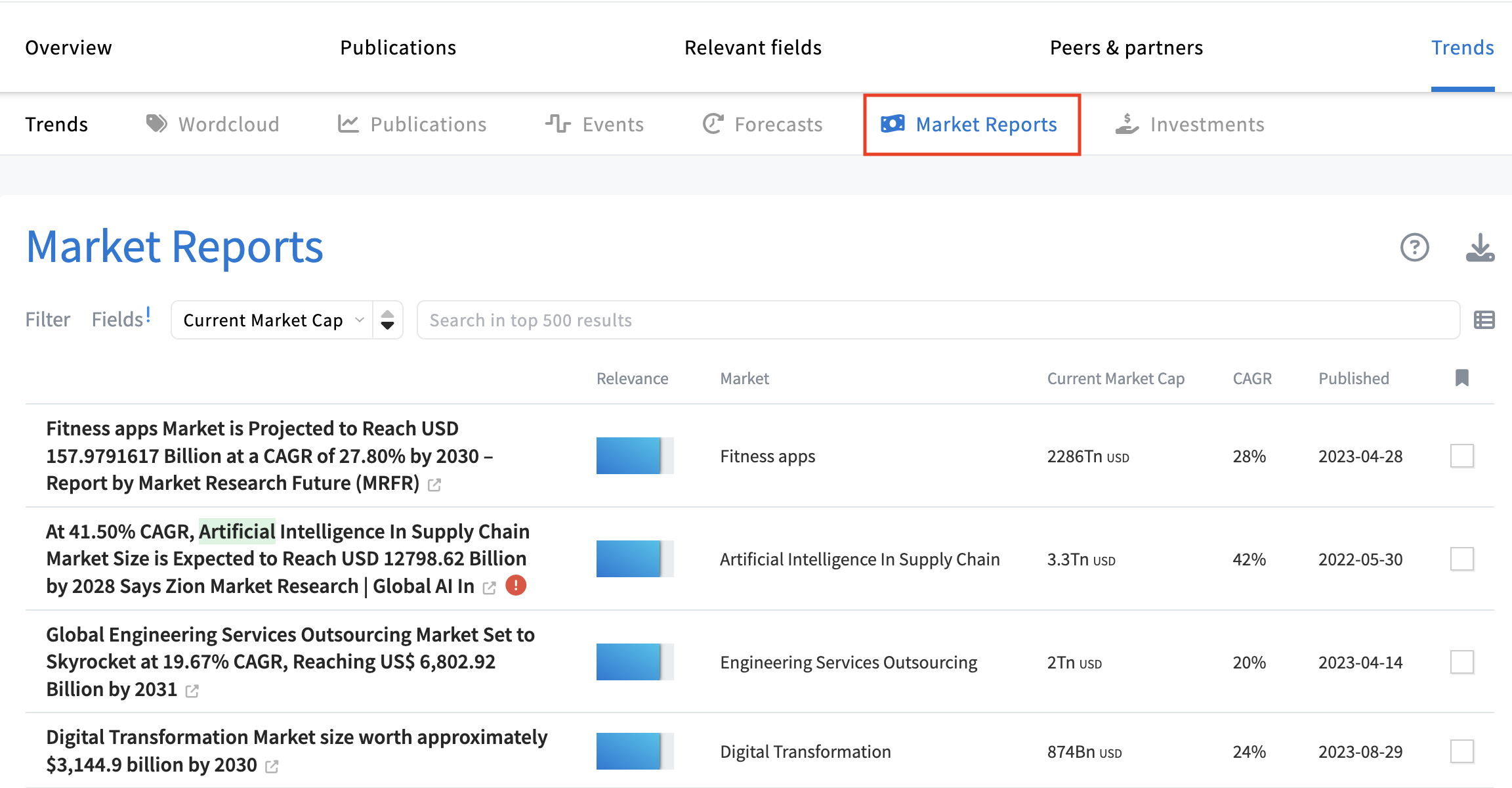
Panel fields and filters
The panel features news articles that include market reports, along with additional fields providing deeper insights.
- Result. Displays the title and a brief text snippet from the article.
- Relevance. This indicator measures how closely the article is related to your query.
- Market. Name of the market included in the report.
- Current Market Cap. Total market value
- CAGR. Compound Annual Growth Rate of the specific market.
- Source. Name of the feed or news outlet.
- Published. Publication date.
- Mentions. Key players in innovation/technology mentioned in the article.
- Tags. MAPEGY-assigned categories for news filtering.
- Sector. Categories hand-tailored by MAPEGY: Mobility, Electronics & Consumer Goods, Industrials, IT & Telecommunications, Life & Food Sciences, Energy & Infrastructure, Materials & Chemicals, Business & Finance, Culture & Society.
- Genres. MAPEGY’s algorithms assign each item to an additional type of category that we call Genre.
- SIGNAL. News that indicate a general tendency for hype or buzz, "breaking news", articles on disruptive, emerging technologies; innovative solutions and the new economy, future and market studies, scientific breakthroughs and technological advancement.
- M&A. News on mergers & acquisitions, business relations or partnerships between companies, research collaborations.
- STARTUP. News related to startups, investors, business angels, business launches, the new economy.
- LEGAL. Any news related to legislation, lawsuits, IP infringement etc.
- FUNDING. News on grants and funding for R&D projects.
- PRODUCT. Consumer news, product reviews, etc.
Search
Use the search bar at the top of the panel to explore the 500 available results.
Filter by field
The filter button, located at the top left of the table, allows you to narrow down your results based on the predefined fields above.
Simply click on Filters, choose the field you want to filter by, and set your criteria.
In order to filter by date, click on one of the bubbles. You may reset the filter by clicking on the same dot once again. The filters will then apply to the 500 results displayed.
Edit fields
You can customize which fields are visible, tailoring the display to your needs.
Just click on the Fields option on the left side of the screen, and select your preferred fields.
Note: Not all selected fields may be visible in the list view. If this occurs, you’ll see an exclamation mark next to the field settings, indicating adjustments may be needed for optimal display.
Clicking on an item will display full details.
Read full articles
Clicking on an article title will redirect you to the external source, allowing you to read the full article.
Some articles display an exclamation mark (!) next to the title, indicating that the link to the article is broken. This often happens with older articles due to changes in the data source web address or the removal of the article by the original publisher. These articles are still included to support historical analysis and provide context for the results.


.svg)