Add Library items to your Portfolio
You can easily populate your Portfolio with Library items by adding projects as an empty page, using a template, or replicating the structure of an existing project.
Here’s how to add Library items to your Portfolio:
- Click on the checkbox(es) that appear in the bottom-right corner of a card in grid view or on the right side of the screen in list view.
- Select as many projects as you want to include.
- Click on the copy button at the bottom of your screen.
- Choose the project structure:
- Empty page: Includes only the query, title, project description, and image thumbnail.
- Template: Offers predefined panels with rankings and visualizations to guide your work. Panels can be added or removed as needed.
- Copy Project structure: Duplicates the layout of an existing project but updates it with the new query, title, image, and description.
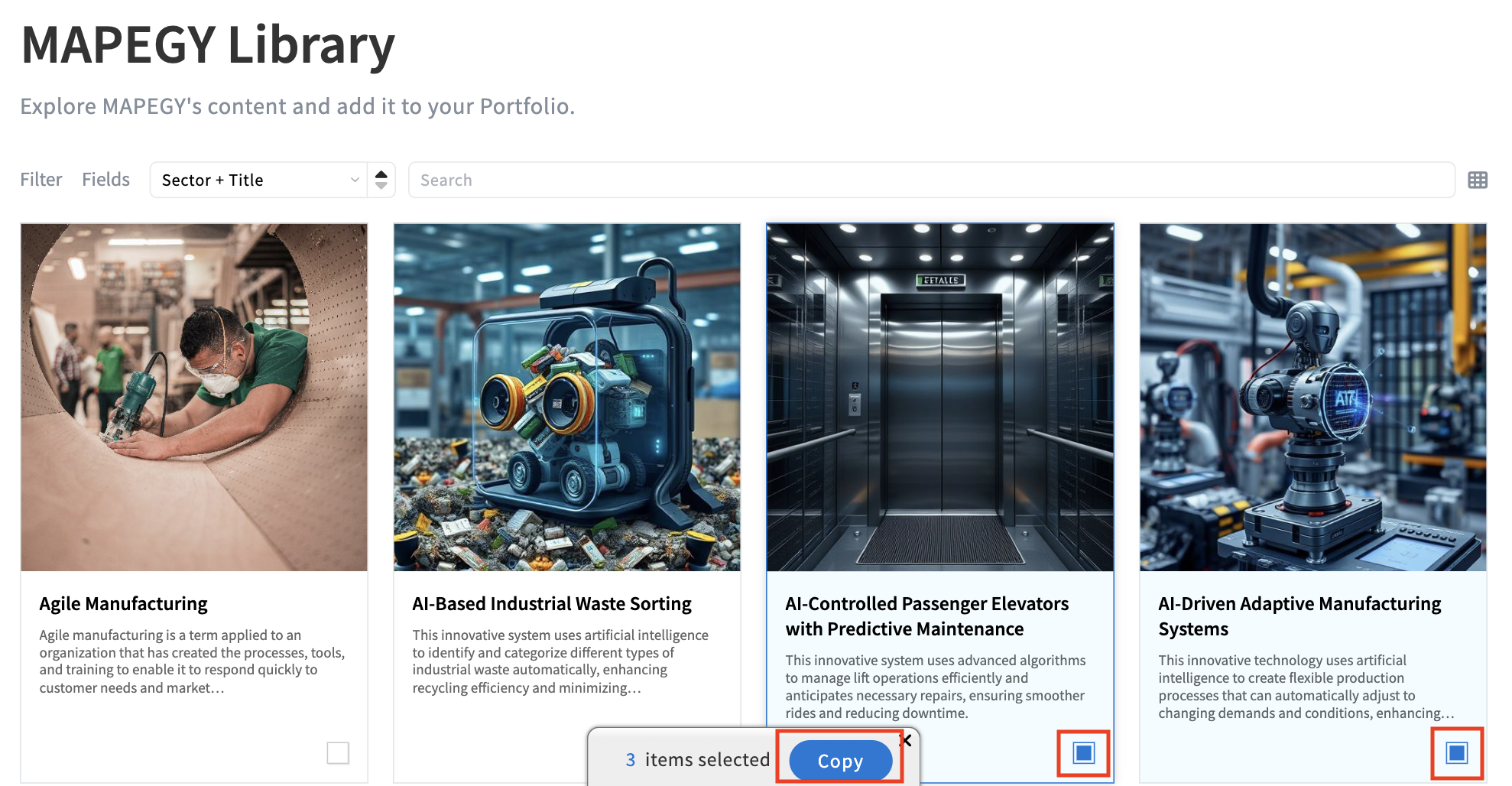
Related articles


.svg)