Alert Overview
SCOUT Alerts keep you informed about updates related to your projects, notifying you about newly identified publications such as news articles, patents, scientific publications, and startups tied to your saved queries. Once alerts are activated, they are delivered via email and displayed in the Alerts Overview within SCOUT. While email notifications offer regular updates, the Alerts Overview provides a centralized hub to manage and track all your alerts.
In this article, we’ll explain how to use the Alerts Overview. If you need guidance on activating or deactivating alerts, read this article.
- Navigate to the Alerts Overview by accessing it from the menu in SCOUT or through the link in your alerts email.
- Filter your results by project name, content type (news, patents, scientific publications, startups), sector, or relevance score.
Bookmark or copy alerts content
You can bookmark items and add them to any project or copy them to your clipboard for effortless sharing outside of SCOUT. Whether you’re crafting internal email newsletters, building presentations, or collaborating with your team, you have the flexibility to share curated content in a way that fits your workflow.
- Select the items you would like to copy or bookmark.
- After selecting items, a dialog will appear at the bottom of the screen offering two options: bookmark or copy.
- To copy: Click on the copy icon, and then paste the content wherever you need it.
- To bookmark: Click on the bookmark button and choose the project where you want to save the item.
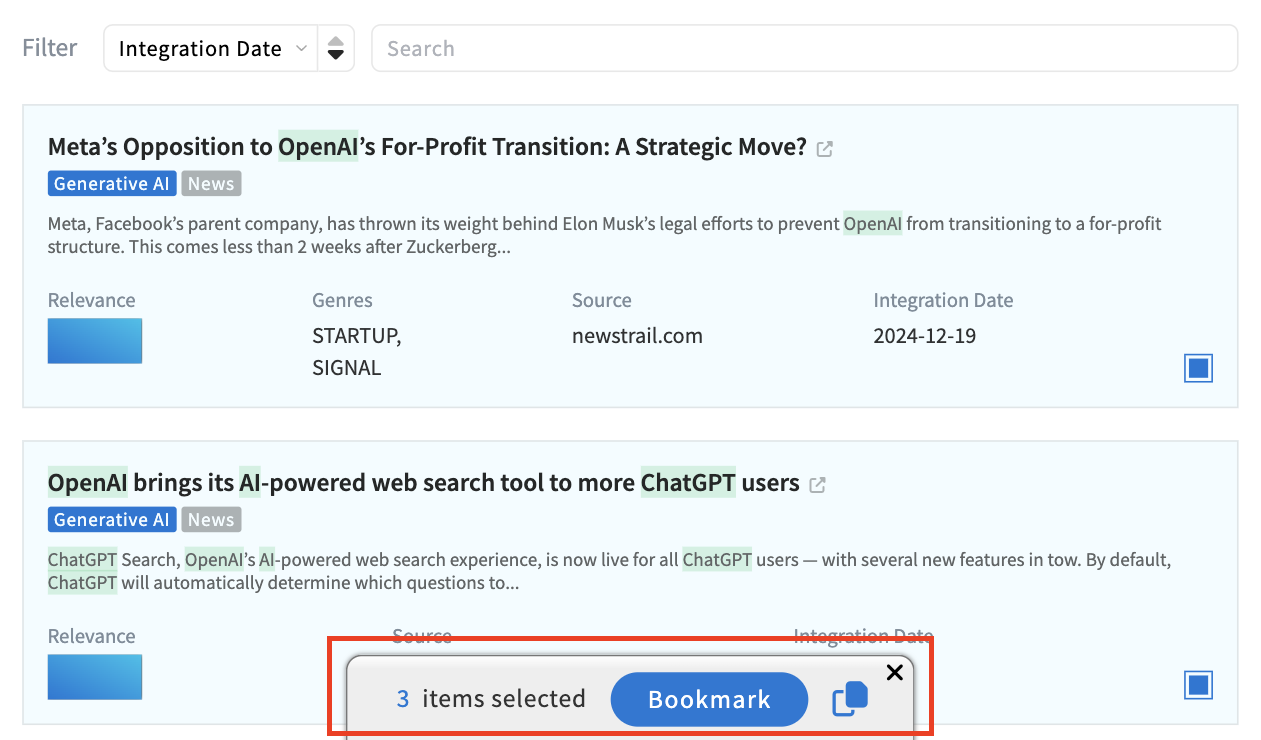
When are alerts sent?
Alerts are triggered when new data matching your saved queries is integrated into the SCOUT database. It’s important to understand that the timing is based on the integration date, not the original publication date. For example, you might receive an alert for a patent published two months ago if it was only recently added to our database. This ensures you’re informed about the most up-to-date and relevant information as it becomes available.
Why do panels sometimes show more results than the alerts in my overview or emails?
This happens due to the maximum results limit set for alerts. While email notifications provide a snapshot of results, the Alerts Overview displays all relevant data until the maximum limit is reached. You can adjust this limit in the Alerts Settings.
Why do panels not show some publications visible in the alerts overview?
Panels are dynamically updated to show the most recent and relevant information. This is especially true for news, where publication volume is higher. If you haven’t logged in for some time, the Alerts Overview might include older publications that have since been replaced in the panels by newer or more relevant content.
Share alerts via RSS Feeds
SCOUT enables you to share alerts through RSS feeds, offering a way to deliver and manage insights within your preferred tools. This functionality ensures SCOUT insights are accessible across your organization. Feeds can be integrated with tools like Feedly for streamlined access or connected to communication platforms such as Slack and Microsoft Teams to boost collaboration. Furthermore, they can be customized to push data into other applications, adapting insights to your specific needs.
To learn more, check out this article.
Read alerts
Once you open an alert (Publications or Startups), its color changes in the Alerts Overview so you can instantly see what you’ve read.
You can also choose to mark items as read automatically as you scroll. This is off by default. Turn it on via the Settings (gear) in the Library Overview.
Read alerts disappear after 5 days. Want to keep something longer? Bookmark it to your preferred project and it won’t be removed.



.svg)